How to Let Claude Access Your Notion data via MCP
Intro
In this post, we'll show how you can connect Claude to your Notion data using MCP.
MCP (Model Context Protocol) enables AI clients to talk to any data source that has an MCP server. Notion itself provides an official MCP server which gives the agent the ability to call any Notion API method, meaninng, it can read and update all your Notion data.
This setup currently works only on your local machine, so you'll need the Claude Desktop app (not the web version).
Once connected, Claude can help with tasks like:
- Fetching and summarizing company documentation during a chat
- Finding and eliminating redundant items in a Notion database
- Querying your data in complex ways that would be difficult to setup in the UI, all by just asking one English prompt
MCP is an open standard and so any AI client can use it to access your Notion data. However, at time of writing this, ChatGPT is still in the process of rolling out support, so in this tutorial, we will use Claude. Furthermore, MCPs currently only work when you install them on your local machine, meaning we have to use Claude Desktop client instead of the web client.
For now, the easiest way to access Notion with an AI chatbot is with Claude Desktop - this tutorial will walk you through it.
Install Claude Desktop
Head over to Anthropic's website and install Claude Desktop.
Create Your Notion Integration
Your Notion integration is your way of giving access to your Notion data in a controlled way to a specific app - in this case our MCP client. Head over to Notion integrations:
Go to https://www.notion.so/profile/integrations and create a new internal integration. Give it a name - the word 'notion' can't be included - so perhaps 'mymcp'.
Note the bearer token that's hidden, but can be revealed and starts with ntn_. You can copy it now, or return to copy it later.
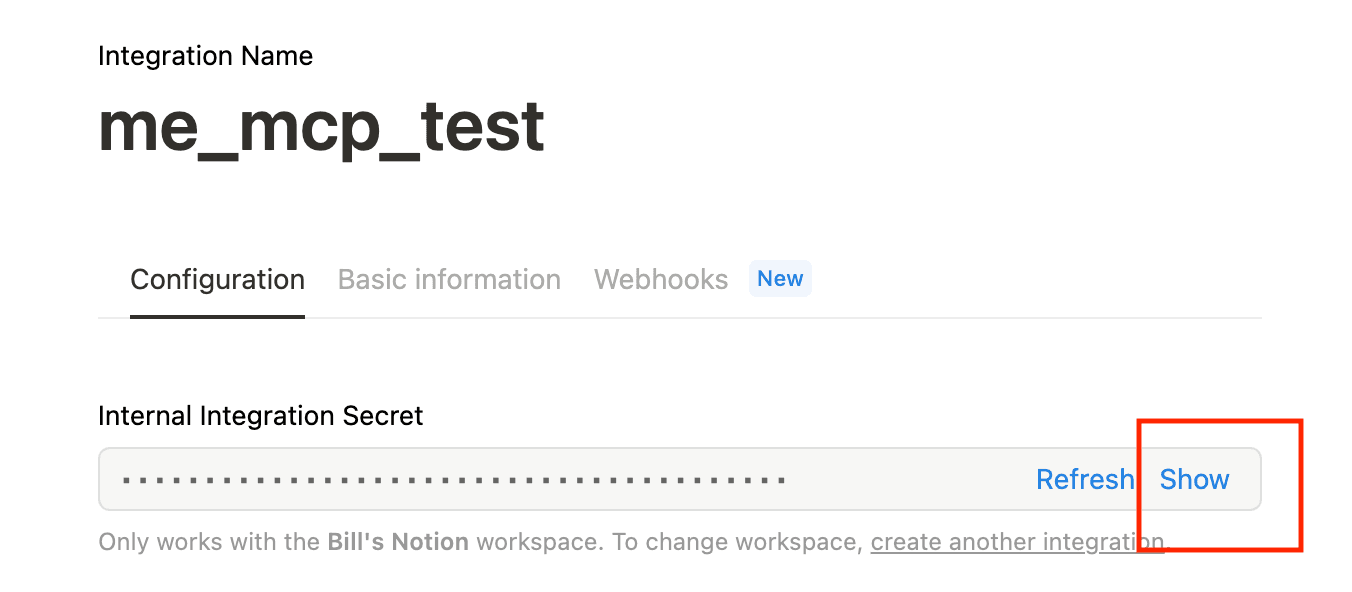
Giving write access to the AI could be risky for critical data. If you prefer to stay safer and allow only read-acesss, check the access options when creating the integration.
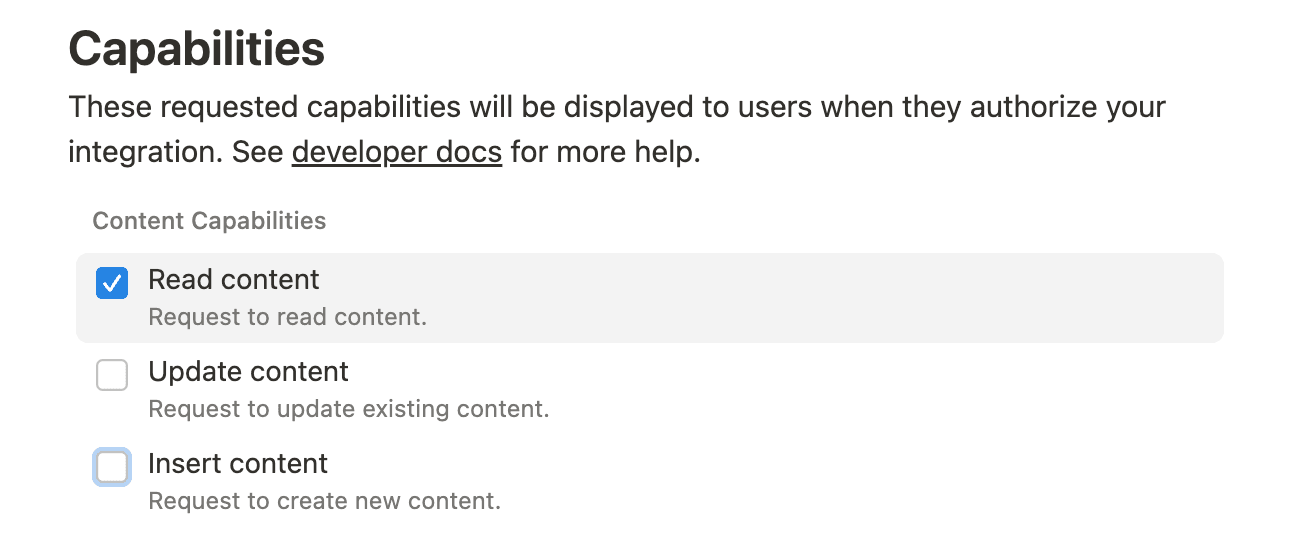
Giving The Integration Access To Notion Pages
Next, you have to decide which Notion pages you want to give the integration acesss to. Go back to your main Notion view and select a page you want to connect via MCP. While you must manually connect each page, all of the children pages will be automatically included.
Go to the content you want to make accessible, click the three dots in the top right, go to 'Connections', and select the integration mymcp. If you don't see it, type the word into the search box and it should appear.
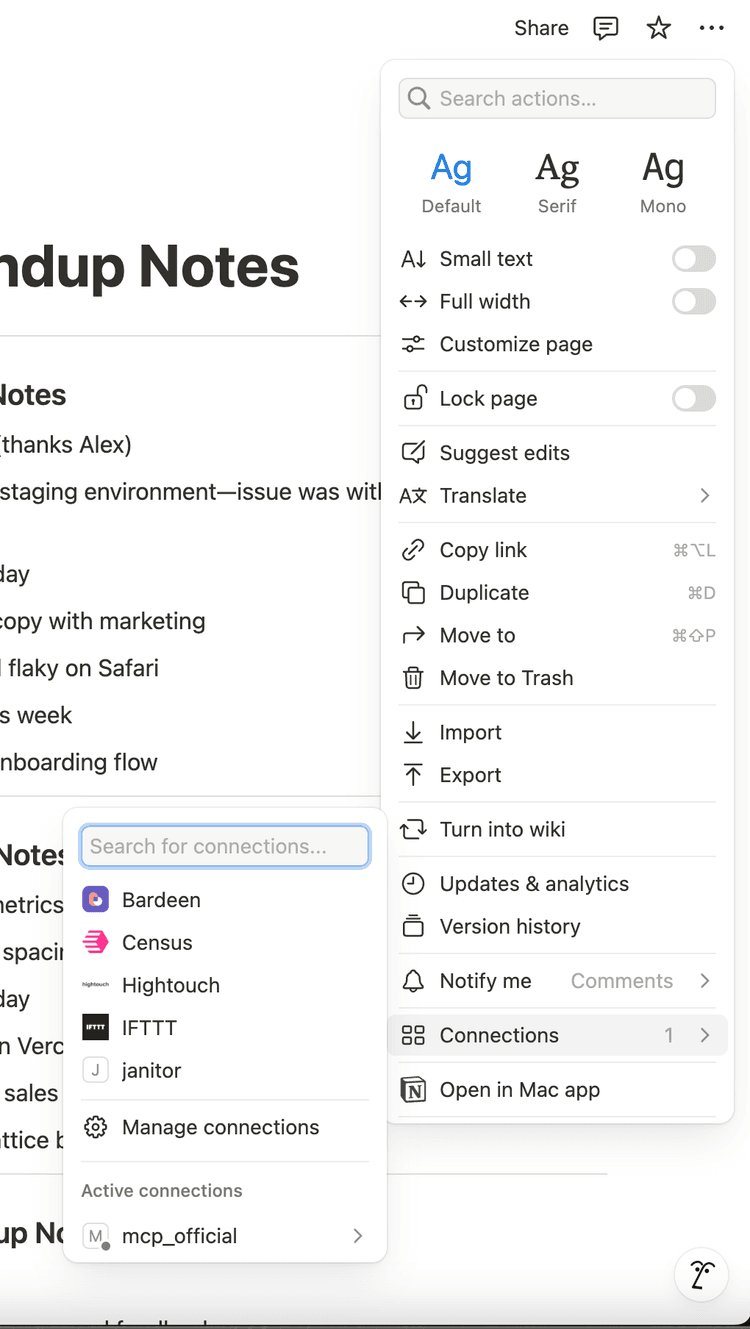
Stay Updated
Subscribe to my AI Engineering Substack newsletter.
Configure Claude to use the MCP
Open Claude Desktop, and go to the toolbar, select Claude->Settings. In the Settings pane, click on Developer, which will list all MCPs (and is probably empty). Click Edit Config to open the folder containing the config file, named claude_desktop_config.json.
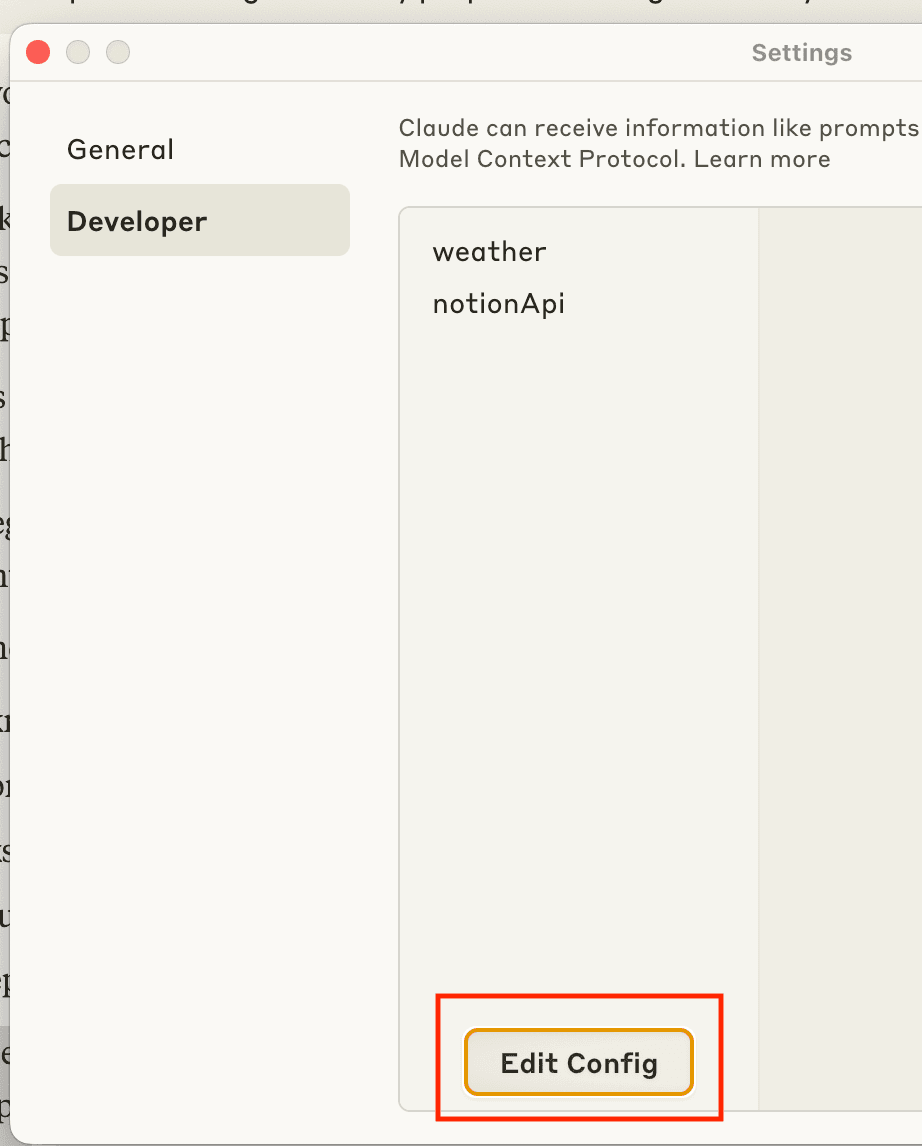
Open the file with any text editor such as TextEdit on Mac, or an IDE such as Cursor, and drop off the config, though it will be changed in the next step:
{
"mcpServers": {
"notionApi": {
"command": "npx",
"args": ["-y", "@notionhq/notion-mcp-server"],
"env": {
"OPENAPI_MCP_HEADERS": "{\"Authorization\": \"Bearer ntn_****\", \"Notion-Version\": \"2022-06-28\" }"
}
}
}
}
Now, note the part of the config that says ntn_****. That is the area to place the bearer token mentioned earlier.
The command referenced installs and runs the MCP server , via the npm package system, so while the server runs locally, the AI agent will mannage starting and stopping it.
Put It All Together
If you completed all the steps, you should be able to restart Claude, and then ask it to read your Notion pages. It should be able to intelligently compose API commands, for example, if you ask to read the contents of a page by its title, it will first use the API to search and find the page, and then a different API to get the contents of the page. All of this is done automatically, though each step requires approval unless you click Always Approve.
Stay Tuned
That should work! Email waprin@gmail.com or twitter @bill_prin if any problems with this tutorial. Stay tuned for more Notion use cases and tutorials on MCP servers, such as building custom MCP servers!
